Standard, Balanced, and Advanced are the three new modes available for the Chrome desktop browser’s Memory Saver function. Memory Saver limits the amount of memory used by tabs that are not actively used in order to improve browser performance.
While Balanced mode takes into account both surfing patterns and system requirements, Standard mode deactivates tabs according to your computer’s requirements. When you cease utilizing tabs, advanced mode deactivates them faster. By selecting the Performance option from Chrome’s Settings menu, you can choose a Memory Saver mode.
Additionally, Google updated Chrome with a Performance Detection feature. The program can detect any performance problems you may be experiencing and provide methods to address them.
For instance, Google says that Chrome will recommend deactivating tabs consuming additional resources in order to speed up a tab you’re using. A “Performance issue alert” warning will appear for Chrome users; selecting the “Fix now” option will enhance browsing. You can turn off Performance Detection in Settings.
Chrome offers extra performance settings that can be used to configure websites that must run continuously, like those that require background processing, as well as the ability to disable visual cues for tabs that are not active.